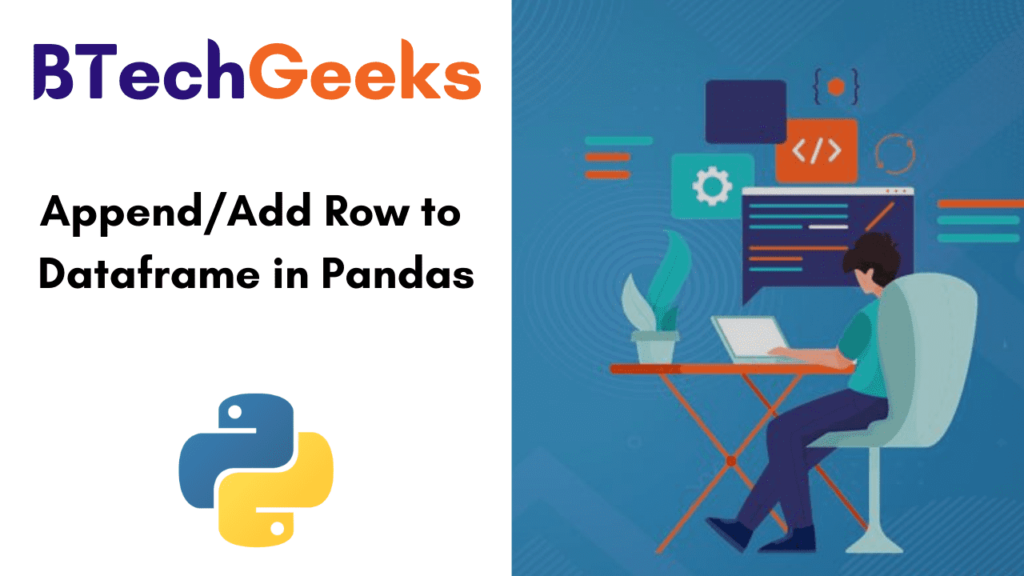Worried about how to append or add rows to a dataframe in Pandas? Then, this tutorial will guide you completely on how to append rows to a dataframe in Pandas Python using the function dataframe.append() We have listed the various methods for appending rows to a dataframe. In this tutorial, we will discuss how to append or add rows to the dataframe in Pandas. Before going to the main concept let us discuss some basic concepts about pandas and Dataframes.
Pandas – Definition
Pandas is a package in python that is used to analyze data in a very easy way. The reason why pandas are so famous is that it is very easy to use. But we can not directly use the pandas’ package in our program. To use this package first we have to import it.
Dataframe – Definition
Dataframe is a 2D data structure that store or represent the data in the 2D form or simply say in tabular form. The tabular form consists of rows, columns, and actual data. By using pandas we can manipulate the data as we want i.e we can see as many columns as we want or as many rows as we want. We can group the data or filter the data.
Let us understand both dataframe and pandas with an easy example
import pandas as pd
d={"Name":["Mayank","Raj","Rahul","Samar"],
"Marks":[90,88,97,78]
}
df=pd.DataFrame(d)
print(df)
Output
Name Marks 0 Mayank 90 1 Raj 88 2 Rahul 97 3 Samar 78
Here we see that first, we import our pandas package then we create a dictionary, and out of this dictionary, we create our dataframe. When we see our dataframe we see that it consists of rows and columns and data. There are many ways to create a dataframe like importing excel or CSV files or through a dictionary but this is not the main concern of this article.
Before understanding the concept of appending rows to a dataframe first we have to know a little bit about the append() method.
append() method
append() method is used to append rows of other dataframe at the end of the original or given dataframe. It returns a new dataframe object. If some columns are not presented in the original dataframe but presented in a new dataframe then-new column will also be added in the dataframe and data of that column will become NAN.
Syntax: DataFrame.append(other, ignore_index=False, verify_integrity=False, sort=None)
Ways on Pandas append row to Dataframe
Method 1- How to Add dictionary as a row to dataframe
In this method, we see how we can append dictionaries as rows in pandas dataframe. It is a pretty simple way. We have to pass a dictionary in the append() method and our work is done. That dictionary is passed as an argument to other the parameter in the append method. Let us see this with an example.
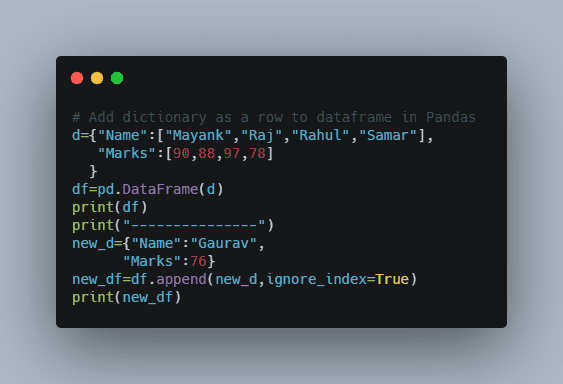
d={"Name":["Mayank","Raj","Rahul","Samar"],
"Marks":[90,88,97,78]
}
df=pd.DataFrame(d)
print(df)
print("---------------")
new_d={"Name":"Gaurav",
"Marks":76}
new_df=df.append(new_d,ignore_index=True)
print(new_df)
Output:
Method 2 – Add Series as a row in the dataframe
This is another method to append rows in the dataframe. Let us see why this method is needed.
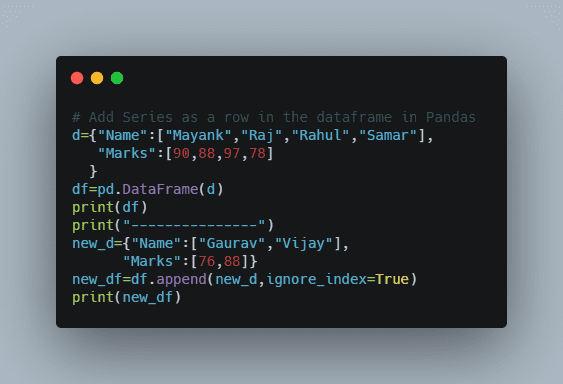
d={"Name":["Mayank","Raj","Rahul","Samar"],
"Marks":[90,88,97,78]
}
df=pd.DataFrame(d)
print(df)
print("---------------")
new_d={"Name":["Gaurav","Vijay"],
"Marks":[76,88]}
new_df=df.append(new_d,ignore_index=True)
print(new_df)
Output:
Name Marks
0 Mayank 90
1 Raj 88
2 Rahul 97
3 Samar 78
---------------
Name Marks
0 Mayank 90
1 Raj 88
2 Rahul 97
3 Samar 78
4 [Gaurav, Vijay] [76, 88]
If we want to add multiple rows at one time and we try it using a dictionary then we get output like this then we get the output as shown above.
To solve this issue we use series. Let us understand what series means.
Series
Series is a 1-D array that stores a single column or row of data in a dataframe.
syntax: pandas.Series( data, index, dtype, copy)
series=pd.Series(['Ajay','Vijay']) print(series) print(type(series))
Output
0 Ajay 1 Vijay dtype: object <class 'pandas.core.series.Series'>
That is how we can create a series in pandas. Now we see how we can append series in pandas dataframe. It is similar like as we pass our dictionary. We can simply pass series as an argument in the append() function. Let see this with an example.
d={"Name":["Mayank","Raj","Rahul","Samar"],
"Marks":[90,88,97,78]
}
df=pd.DataFrame(d)
print(df)
print("---------------")
series=[pd.Series(['Gaurav',88], index=df.columns ) ,
pd.Series(['Vijay', 99], index=df.columns )]
new_df=df.append(series,ignore_index=True)
print(new_df)
Output:
Name Marks
0 Mayank 90
1 Raj 88
2 Rahul 97
3 Samar 78
---------------
Name Marks
0 Mayank 90
1 Raj 88
2 Rahul 97
3 Samar 78
4 Gaurav 88
5 Vijay 99
We see that by this method we solve the problem to add multiple rows at a time that we face in the dictionary.
Method 3 – How to Add row from one dataframe to another dataframe
To understand this method first we have to understand about concepts of loc.
loc[ ]
It is used to access groups of rows and columns by values. Let us understand this concept with help of an example.
students = [ ('Mayank',98) ,
('Raj', 75) ,
('Rahul', 87) ,
('Samar', 78)]
df = pd.DataFrame( students,
columns = ['Name' , 'Marks'],
index=['a', 'b', 'c' , 'd'])
print(df)
print("------------------")
# If we want only row 'c' and all columns
print(df.loc[['c'],:])
print("------------------")
# If we want only row 'c' and only column 'Name'
print(df.loc['c']['Name'])
print("------------------")
# If we want only row 'c' and 'd' and all columns
print(df.loc[['c','d'],:])
print("------------------")
# If we want only row 'c' and 'd' and only column 'Name'
print(df.loc[['c','d'],['Name']])
print("------------------")
Output:
Name Marks
a Mayank 98
b Raj 75
c Rahul 87
d Samar 78
------------------
Name Marks
c Rahul 87
------------------
Rahul
------------------
Name Marks
c Rahul 87
d Samar 78
------------------
Name
c Rahul
d Samar
------------------
This example is very helpful to understand how loc works in pandas.
Now it can be very easy to understand how we can add rows of one dataframe to another dataframe. Let us see this with an example.
students1 = [ ('Mayank',98) ,
('Raj', 75) ,
('Rahul', 87) ,
('Samar', 78)]
df1 = pd.DataFrame( students,
columns = ['Name' , 'Marks'],
index=['a', 'b', 'c' , 'd'])
print(df1)
print("------------------")
students2 = [ ('Vijay',94) ,
('Sunil', 76),
('Sanjay', 80)
]
df2= pd.DataFrame( students2,
columns = ['Name' , 'Marks'],
index=['a', 'b','c'])
print(df2)
print("------------------")
new_df=df1.append(df2.loc[['a','c'],:],ignore_index=True)
print(new_df)
Output:
Name Marks
a Mayank 98
b Raj 75
c Rahul 87
d Samar 78
------------------
Name Marks
a Vijay 94
b Sunil 76
c Sanjay 80
------------------
Name Marks
0 Mayank 98
1 Raj 75
2 Rahul 87
3 Samar 78
4 Vijay 94
5 Sanjay 80
In this example, we see how we easily append rows ‘a’ and ‘c’ of df2 in df1.
Method 4 – How to Add a row in the dataframe at index position using iloc[]
iloc[]
iloc[] in pandas allows us to retrieve a particular value belonging to a row and column using the index values assigned to it. IT will raise Index errors if a requested indexer is out-of-bounds.
students1 = [ ('Mayank',98) ,
('Raj', 75) ,
('Rahul', 87) ,
('Samar', 78)]
df1 = pd.DataFrame( students,
columns = ['Name' , 'Marks'],
index=['a', 'b', 'c' , 'd'])
print(df1.iloc[0])
Output
Name Mayank Marks 98 Name: a, dtype: object
This example shows how we can access any row using an index.
Note: We use the index in iloc and not the column name.
Now let us see how we can append row in dataframe using iloc
students1 = [ ('Mayank',98) ,
('Raj', 75) ,
('Rahul', 87) ,
('Samar', 78)]
df1 = pd.DataFrame( students,
columns = ['Name' , 'Marks'],
index=['a', 'b', 'c' , 'd'])
print("Original dataframe")
print(df1)
print("------------------")
df1.iloc[2] = ['Vijay', 80]
print("New dataframe")
print(df1)
Output:
Original dataframe
Name Marks
a Mayank 98
b Raj 75
c Rahul 87
d Samar 78
------------------
New dataframe
Name Marks
a Mayank 98
b Raj 75
c Vijay 80
d Samar 78
This example shows how we add a column in the dataframe at a specific index using iloc.
So these are the methods to add or append rows in the dataframe.
Want to expert in the python programming language? Exploring Python Data Analysis using Pandas tutorial changes your knowledge from basic to advance level in python concepts.
Read more Articles on Python Data Analysis Using Padas – Add Contents to a Dataframe