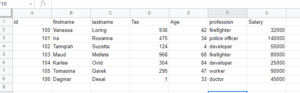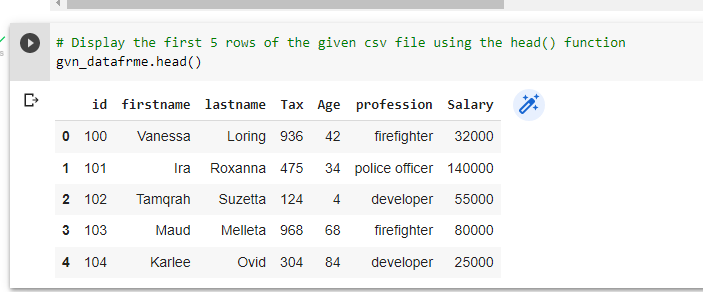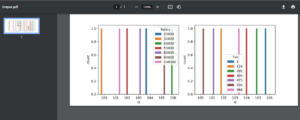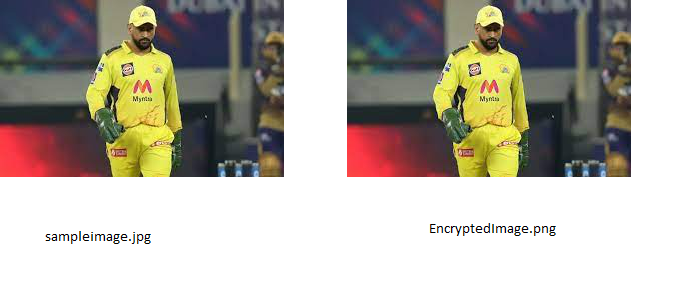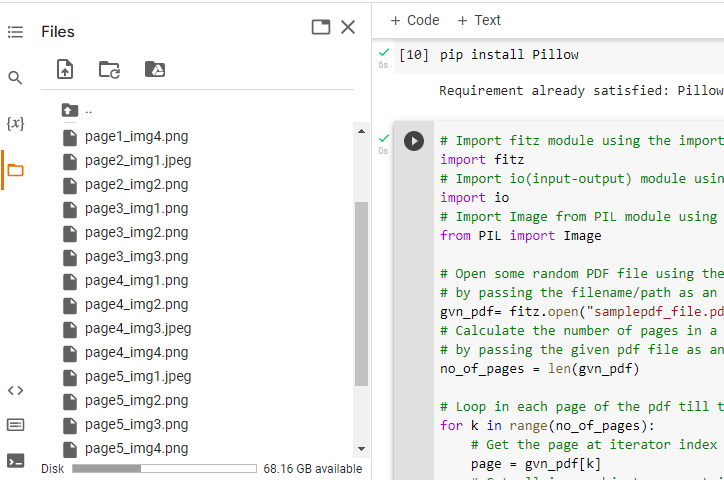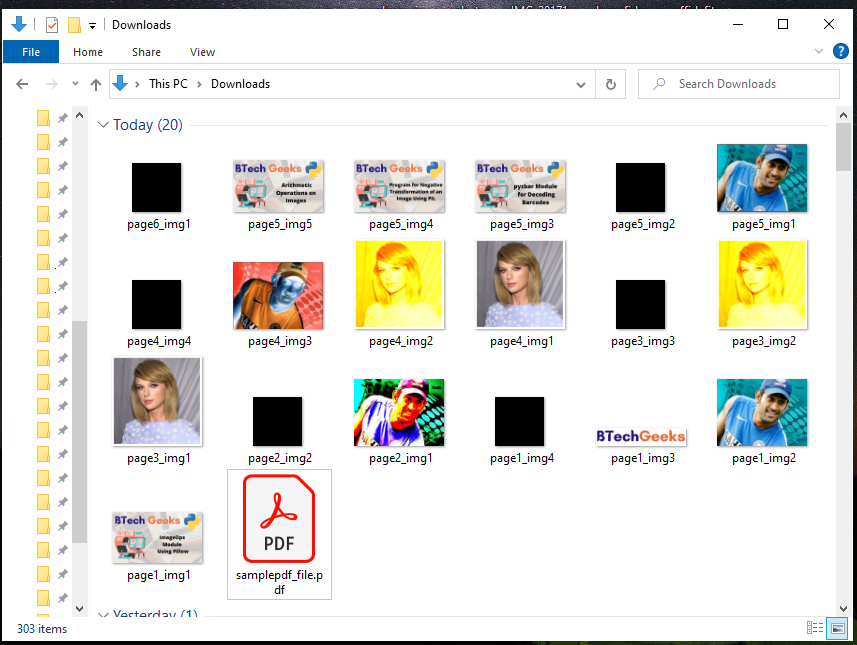It is an exciting article for you. In this article, let us see how to use Python to fetch TMDB (The Movie Database) movie data.
What is TMDB(The Movie Database)?
TMDB is a massive database of movie and television information that is entirely powered by its community. TMDB is a website that offers a free API portal (a technique) for researchers who want to access movie data.
The Movie Database (TMDB) is a community movie and TV database where you can find all the information about any movie or TV show. It was released in 2008, and since then, TMDB has become a more important source of metadata. Here you can find information about celebrities, movies, and TV shows, as well as a thousand finely detailed movie posters.
Using TMDB, you can extract all of the information about movies and TV episodes using an API (Application Programming Interface) key that TMDB provides to you for free, and I’m sure you’re familiar with API. If you don’t know, you can learn more about it by browsing it. So I hope you get a good idea about TMDB.
Let’s say you’re a developer and you want to get information about some great movies using coding, or you want to create a movie-related application for your company, thus it helps you out.
Extracting TMDB Movie Data:-
We have two options for retrieving TMDB movie data:
- Using RESTful APIs
- Using tmdbv3api library
Here we use tmdbv3api library.
tmdbv3api library:
tmdbv3api is a Python package that allows you to interact with TMDB and access any information from TMDB while developing a Python application.
Before working with this module we should first install it.
Installation
Before you begin coding, you must first register an account in order to obtain your API key from TMDB.
Click on the Below links for the Next steps
To Register an Account: https://www.themoviedb.org/account/signup
Check out how to get your own API and Documentation: https://developers.themoviedb.org/3/getting-started/introduction
Fetch TMDB Movie Data using Python
Approach:
- Import TMDb from tmdbv3api module using the import keyword
- Import Movie from tmdbv3api module using the import keyword
- Initialize the TMDb object and store it in a variable
- Set your unique API key, which you’ll receive when registering with TMDB;
Here, my API key is ‘6f15568d9aa3d15d0261a5454578c28b’ - Using the export command below, you may also export your API key as an environment variable.
- command:- export TMDb_API_KEY= ‘6f15568d9aa3d15d0261a5454578c28b’
- Apply language attribute to the above tmdb object to specify the language of the data must be get from TMDB. (It is optional).
- Set debug to True to make it enable debugging.
- Initialize the Movie object and store it in another variable
- Pass movie_id to the similar() function to fetch similar movies data using movie_id
- Store it in another variable
- Loop in all the above similar movies and fetch the movie data using the for loop
- Get the required data you want using the corresponding attributes.
- Here, print the title of the movie using the title attribute.
- Print the overview of the movie using the overview attribute.
- Print the Poster of the movie using the poster_path attribute.
- The Exit of the Program.
Below is the implementation:
# Import TMDb from tmdbv3api module using the import keyword
from tmdbv3api import TMDb
# Import Movie from tmdbv3api module using the import keyword
from tmdbv3api import Movie
# Initialize the TMDb object and store it in a variable
tmdbobj=TMDb()
# Set your unique API key, which you'll receive when registering with TMDB;
# Here, this is my API key.
TMDb.api_key= '6f15568d9aa3d15d0261a5454578c28b'
# Using the export command below, you may also export your API key as an environment variable.
# commnad:- export TMDb_API_KEY= '6f15568d9aa3d15d0261a5454578c28b'
# Apply language attribute to the above tmdb object to specify the
# language of the data must be get from TMDB. It is optional.
tmdbobj.language = 'en'
# Set debug to True to make it enable for debugging.
tmdbobj.debug = True
# Initialize the Movie object and store it in another variable
movieobj=Movie()
# Pass movie_id to the similar() function to fetch similar movies data using movie_id
# Store it in another variable
similarmovies = movieobj.similar(343611)
# Loop in all the above similar movies and fetch the movie data using the for loop
for movie in similarmovies:
# Get the required data you want using the corresponding attributes.
# Here, print the title of the movie using the title attribute
print("Title of the movie: ", movie.title)
# Print the overview of the movie using the overview attribute
print("Overview of the movie:", movie.overview)
# Print the Poster of the movie using the poster_path attribute
print("Poster of the Movie:", movie.poster_path)
Output:
Title of the movie: The Witch
Overview of the movie: In 1630s New England, William and Katherine lead a devout Christian life with five children, homesteading on the edge of an impassable wilderness, exiled from their settlement when William defies the local church. When their newborn son vanishes and crops mysteriously fail, the family turns on one another.
Poster of the Movie: /zap5hpFCWSvdWSuPGAQyjUv2wAC.jpg
Title of the movie: The Purge: Election Year
Overview of the movie: Two years after choosing not to kill the man who killed his son, former police sergeant Leo Barnes has become head of security for Senator Charlene Roan, the front runner in the next Presidential election due to her vow to eliminate the Purge. On the night of what should be the final Purge, a betrayal from within the government forces Barnes and Roan out onto the street where they must fight to survive the night.
Poster of the Movie: /ubLbY97m8lYJ3Fykh7nfiwB5eth.jpg
Title of the movie: Galveston
Overview of the movie: After a violent encounter, Roy finds Rocky and sees something in her eyes that prompts a fateful decision. He takes her with him as he flees to Galveston, an action as ill-advised as it is inescapable.
Poster of the Movie: /q4oJPtd6ilux9NU9wXomTWBI90B.jpg
Title of the movie: John Wick: Chapter 2
Overview of the movie: John Wick is forced out of retirement by a former associate looking to seize control of a shadowy international assassins’ guild. Bound by a blood oath to aid him, Wick travels to Rome and does battle against some of the world’s most dangerous killers.
Poster of the Movie: /kL99FVq572hNPfMyfQCT7tGFNeQ.jpg
Title of the movie: Queen of Katwe
Overview of the movie: A young girl overcomes her disadvantaged upbringing in the slums of Uganda to become a Chess master.
Poster of the Movie: /8AGbLYVk5Yn2v2rL8wPfqhZea1g.jpg
Title of the movie: Thor: Ragnarok
Overview of the movie: Thor is imprisoned on the other side of the universe and finds himself in a race against time to get back to Asgard to stop Ragnarok, the destruction of his home-world and the end of Asgardian civilization, at the hands of a powerful new threat, the ruthless Hela.
Poster of the Movie: /rzRwTcFvttcN1ZpX2xv4j3tSdJu.jpg
Title of the movie: Billy Lynn's Long Halftime Walk
Overview of the movie: 19-year-old Billy Lynn is brought home for a victory tour after a harrowing Iraq battle. Through flashbacks the film shows what really happened to his squad - contrasting the realities of war with America's perceptions.
Poster of the Movie: /vblJ5cTqZKg3DSyN1z8JxTUyf2Y.jpg
Title of the movie: Insurgent
Overview of the movie: Beatrice Prior must confront her inner demons and continue her fight against a powerful alliance which threatens to tear her society apart.
Poster of the Movie: /dP5Fb6YRfzmCQtRbHOr2kO7tJW9.jpg
Title of the movie: Maze Runner: The Scorch Trials
Overview of the movie: Thomas and his fellow Gladers face their greatest challenge yet: searching for clues about the mysterious and powerful organization known as WCKD. Their journey takes them to the Scorch, a desolate landscape filled with unimaginable obstacles. Teaming up with resistance fighters, the Gladers take on WCKD’s vastly superior forces and uncover its shocking plans for them all.
Poster of the Movie: /mYw7ZyejqSCPFlrT2jHZOESZDU3.jpg
Title of the movie: The Fate of the Furious
Overview of the movie: When a mysterious woman seduces Dom into the world of crime and a betrayal of those closest to him, the crew face trials that will test them as never before.
Poster of the Movie: /dImWM7GJqryWJO9LHa3XQ8DD5NH.jpg
Title of the movie: Fantastic Beasts: The Crimes of Grindelwald
Overview of the movie: Gellert Grindelwald has escaped imprisonment and has begun gathering followers to his cause—elevating wizards above all non-magical beings. The only one capable of putting a stop to him is the wizard he once called his closest friend, Albus Dumbledore. However, Dumbledore will need to seek help from the wizard who had thwarted Grindelwald once before, his former student Newt Scamander, who agrees to help, unaware of the dangers that lie ahead. Lines are drawn as love and loyalty are tested, even among the truest friends and family, in an increasingly divided wizarding world.
Poster of the Movie: /fMMrl8fD9gRCFJvsx0SuFwkEOop.jpg
Title of the movie: Zombieland: Double Tap
Overview of the movie: Columbus, Tallahassee, Wichita, and Little Rock move to the American heartland as they face off against evolved zombies, fellow survivors, and the growing pains of the snarky makeshift family.
Poster of the Movie: /dtRbVsUb5O12WWO54SRpiMtHKC0.jpg
Title of the movie: Ready Player One
Overview of the movie: When the creator of a popular video game system dies, a virtual contest is created to compete for his fortune.
Poster of the Movie: /pU1ULUq8D3iRxl1fdX2lZIzdHuI.jpg
Title of the movie: Mostly Ghostly: Have You Met My Ghoulfriend?
Overview of the movie: Bella Thorne, Madison Pettis and Ryan Ochoa lead an ensemble cast in this spook-tacular adventure with new ghosts, new thrills, and the return of some old friends. Max (Ochoa) only has eyes for Cammy (Thorne), the smart, popular redhead at school. When Max finally scores a date with Cammy on Halloween, Phears, an evil ghost with plans on taking over the world, unleashes his ghouls and things go haywire. With the help of his ghostly pals, Tara and Nicky, can Max thwart Phears' evil plot, help reunite his ghost friends with their long-lost parents and still make his date with Cammy on Halloween? R.L. Stine's Mostly Ghostly: Have You Met My Ghoulfriend? is a frightful family delight!
Poster of the Movie: /eiVY4kKpbo1f7wyNubgJX5ILpxg.jpg
Title of the movie: The Handmaiden
Overview of the movie: 1930s Korea, in the period of Japanese occupation, a young woman is hired as a handmaiden to a Japanese heiress who lives a secluded life on a large countryside estate with her domineering uncle, but she's involved in something greater that will soon be revealed.
Poster of the Movie: /8MnMGO3oALkaiavehLmsKwvBU8S.jpg
Title of the movie: Neighbors 2: Sorority Rising
Overview of the movie: A sorority moves in next door to the home of Mac and Kelly Radner who have a young child. The Radner's enlist their former nemeses from the fraternity to help battle the raucous sisters.
Poster of the Movie: /eyjcLLwxuRXACbglIbwWwaXK9DN.jpg
Title of the movie: Terminator: Dark Fate
Overview of the movie: Decades after Sarah Connor prevented Judgment Day, a lethal new Terminator is sent to eliminate the future leader of the resistance. In a fight to save mankind, battle-hardened Sarah Connor teams up with an unexpected ally and an enhanced super soldier to stop the deadliest Terminator yet.
Poster of the Movie: /vqzNJRH4YyquRiWxCCOH0aXggHI.jpg
Title of the movie: Lake Placid vs. Anaconda
Overview of the movie: A giant alligator goes head to head with a giant Anaconda. The town sheriff must find a way to destroy the two monsters before they kill the whole town.
Poster of the Movie: /qF3TYXksv1O0zX3SIS12kNmJLmN.jpg
Title of the movie: The Siege of Jadotville
Overview of the movie: Irish Commandant Pat Quinlan leads a stand off with troops against French and Belgian Mercenaries in the Congo during the early 1960s.
Poster of the Movie: /adrno1y0mKpMwjSlMQojZEUk82V.jpg
NOTE:
Other methods, such as popular() and recommendation(), can also be used to retrieve movies.