Python is not just one of the leading programming languages, but also a top choice for dealing with big data and data science projects. The fact that it is among the easiest languages to learn makes the high-level, interpreted, general-purpose programming language even more lucrative.
For using Python on a system, the user first needs to install the Python environment. It will also install the Python interpreter, which is responsible for carrying out Python code execution. It is possible to run Python code directly from the terminal using the Python interpreter.
Python is a well known high-level programming language. The Python script is basically a file containing code written in Python. The file containing python script has the extension ‘.py’ or can also have the extension ‘.pyw’ if it is being run on a windows machine. To run a python script, we need a python interpreter that needs to be downloaded and installed.
Scripts vs Modules:
A Python script is a collection of commands in a file designed to be executed like a program. The file can of course contain functions and import various modules, but the idea is that it will be run or executed from the command line or from within a Python interactive shell to perform a specific task. Often a script first contains a set of function definitions and then has the main program that might call the functions.
Scripts are always processed by some kind of interpreter, which is responsible for executing each command sequentially.
A plain text file containing Python code that is intended to be directly executed by the user is usually called script, which is an informal term that means top-level program file.
On the other hand, a plain text file, which contains Python code that is designed to be imported and used from another Python file, is called module.
So, the main difference between a module and a script is that modules are meant to be imported, while scripts are made to be directly executed.
Different ways to run Python Script:
- Interactive Mode
- Command Line
- Text Editor
- IDE (PyCharm)
1.Interactive Mode:
Interactive mode, also known as the REPL provides us with a quick way of running blocks or a single line of Python code. The code executes via the Python shell, which comes with Python installation. Interactive mode is handy when you just want to execute basic Python commands or you are new to Python programming and just want to get your hands dirty with this beautiful language.
To access the Python shell, open the terminal of your operating system and then type “python”. Press the enter key and the Python shell will appear. This is the same Python executable you use to execute scripts, which comes installed by default on Mac and Unix-based operating systems.

The >>> indicates that the Python shell is ready to execute and send your commands to the Python interpreter. The result is immediately displayed on the Python shell as soon as the Python interpreter interprets the command.
To run your Python statements, just type them and hit the enter key. You will get the results immediately, unlike in script mode. For example, to print the text “Hello World”, we can type the following:
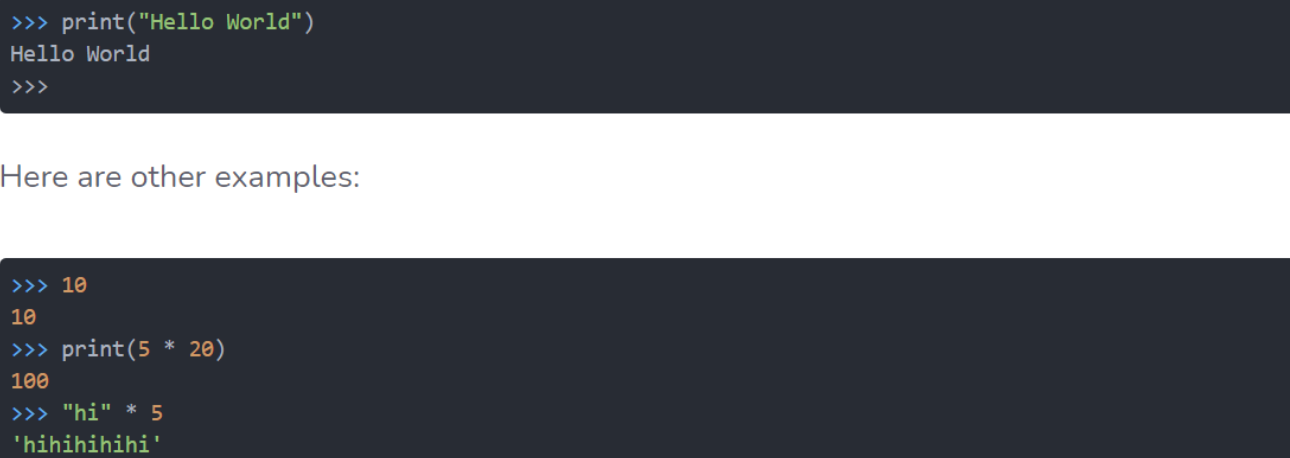
2.Command Line:
To run a Python script store in a ‘.py’ file in command line, we have to write ‘python’ keyword before the file name in the command prompt.
python hello.py
You can write your own file name in place of ‘hello.py’.
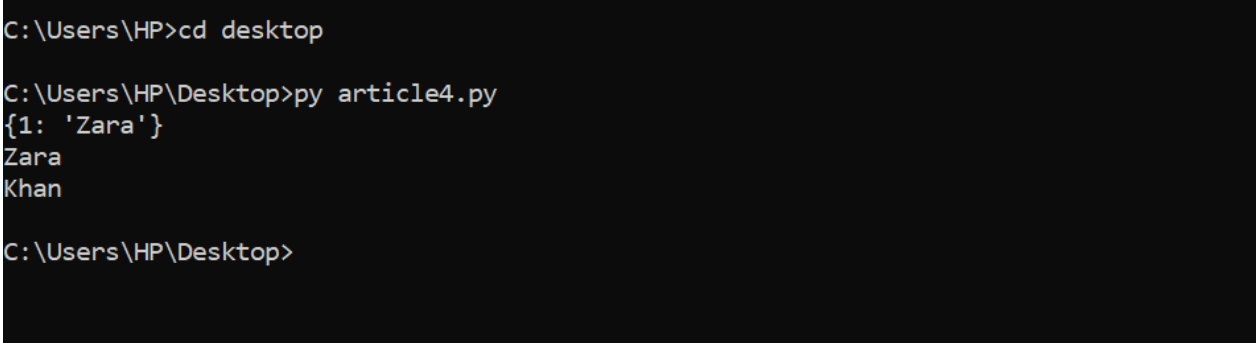
3.Text Editor :
Python’s standard distribution includes IDLE as the default IDE, and you can use it to write, debug, modify, and run your modules and scripts.
Other IDEs such as Eclipse-PyDev, PyCharm, Eric, and NetBeans also allow you to run Python scripts from inside the environment.
Advanced text editors like Sublime Text andVisual Studio Code also allow you to run your scripts.
4.IDE (PyCharm):
To run Python script on a IDE like PyCharm you will have to do the following:
- Create a new project.
- Give a name to that project as ‘NewProject’ and click on Create.
- Select the root directory with the project name we specified in the last step. Right click on it, go in New and click on ‘Python file’ option. Then give the name of the file as ‘hello’ (you can specify any name as per your project requirement). This will create a ‘hello.py’ file in the project root directory.
Note: You don’t have to specify the extension as it will take it automatically.
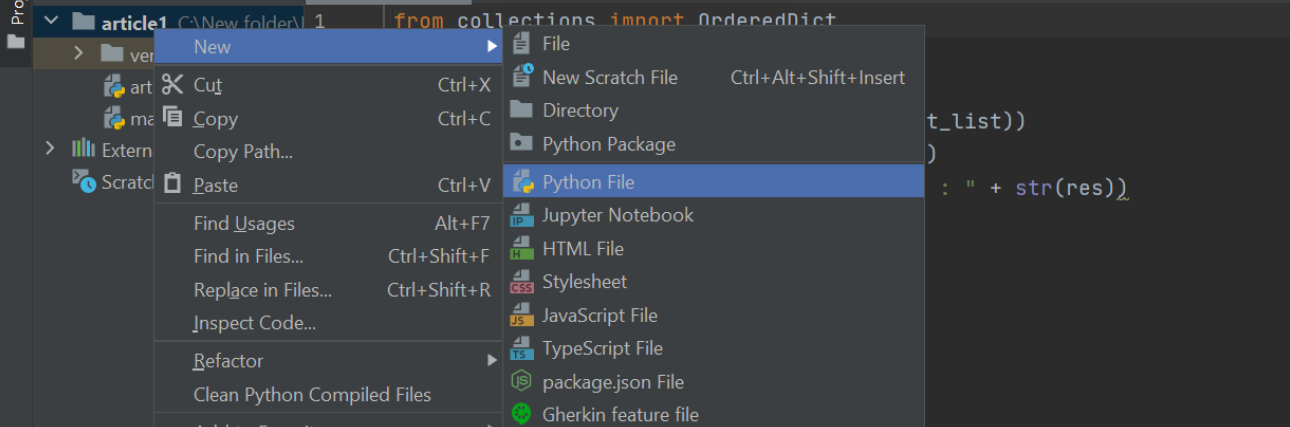
Now write the below Python script to print the message:
print('Hello World !')
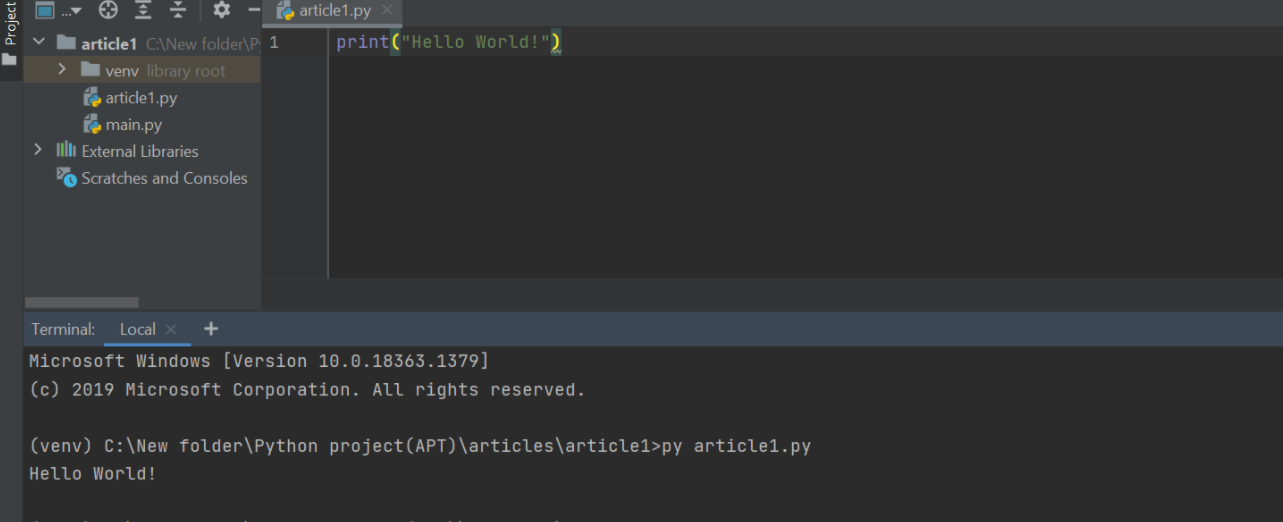
Conclusion:
With the reading of this tutorial, you have acquired the knowledge and skills you need to be able to run Python scripts and code in several ways and in a variety of situations and development environments.